Guard - Find direct appointment information
What you need
For Guard to recognize that a submission belongs to you, you need to upload the following to the Broker Configuration (Settings > Broker Configuration):
- Contract Number/Agency Id: This is a unique alphanumeric ID assigned to your agency by Guard. Eg: PAFAKE10
- Access Key (User Code): The access key needs to be generated by one of the agents using the Guard Agent portal. Each agent can choose to generate their own access key/user code.
- Secret Key (Password): The secret key needs to be generated by one of the agents using the Guard Agent portal. Each agent can choose to generate their own secret key/password.
Note:
- Guard requires an Access Key and Secret Key to be generated to be used for Digital API quoting. After generating the Access and Secret Key using the steps below you can reach out to CoverForce to enable the broker code on the platform.
Where to find it
Contract Number/Agency Id:
- Login to your Guard Agent Portal
- The Contract Numbers/Agency ID can be found in the top right dropdown on the home screen.
- In case you have multiple Contract Numbers/Agency Ids select the appropriate one from the dropdown.

Access Key (User Code) / Secret Key (Password):
- On the Guard Agent portal go to Settings -> Third-Party Rater/API Credentials in the top right corner
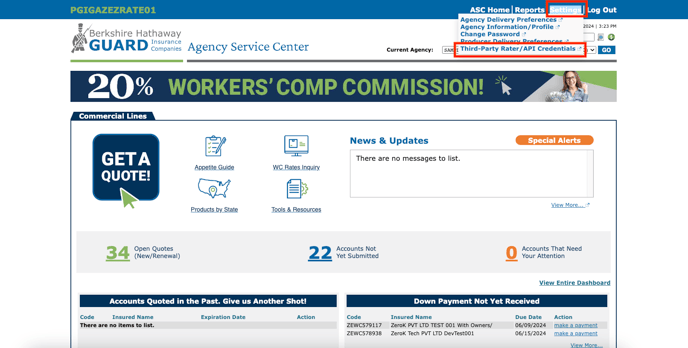
- On the new page select the following values in the dropdown and click "Create"
- LOB : "Worker's Compensation"
- Rater / API: "Coverforce"
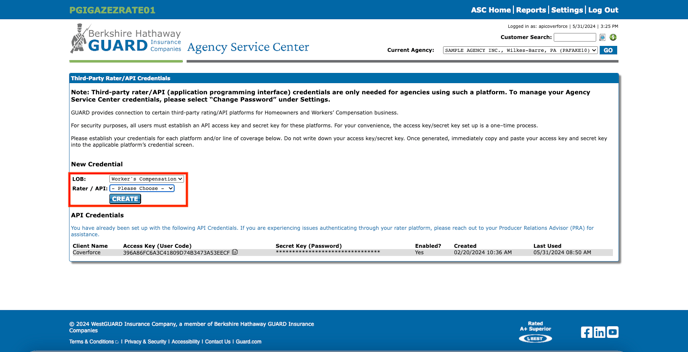
- After clicking "Create" the page should refresh and a new row should appear under the "API Credentials" section. Copy the Access Key and Secret Key listed in that table for the row with Client Name "Coverforce"
- ❗❗⚠️Ensure to copy the Secret Key immediately as it will not be visible if the page is refreshed again. This one time generated code CANNOT be retrieved. ****⚠️❗❗
